Oh, 'transferring live text from Photoshop to InDesign' — did it truly happen, or was it just a dream?
- Noa Katz
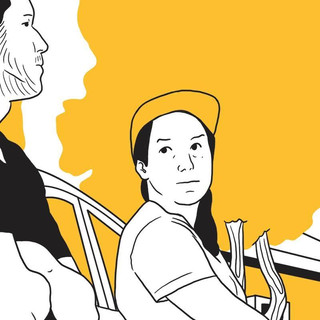
- 27 ביוני 2025
- זמן קריאה 4 דקות
עודכן: 29 ביוני 2025
So, let me tell you about my troubles:I work in Photoshop on my comics. Every time I need to prepare a book for print, I have to transfer the comic pages into InDesign. Image files are fine for the illustrations, but for the printed text to come out crisp and high-quality, the text needs to be in live, editable text boxes in InDesign.
The problem is, when I try to transfer text layers from Photoshop to InDesign, InDesign turns them into image layers—not text layers. Instead of getting sharp, clear text, I end up with a layer that behaves like a pixelated image.

For some reason, Photoshop and InDesign refuse to work together—even though they're both Adobe programs. Apparently, a black cat must have crossed between them, because it’s simply impossible to make this work. The way we’ve been doing it until now is manually: copying the content of each text layer from Photoshop, opening a text box in InDesign, pasting the text into it, and repeating that a million times—every time there’s text. It’s hours and hours of Sisyphean work. Just imagine: if it’s a 200-page book with an average of 10 text boxes per page, that’s 2,000 text boxes.
I thought: this can’t be right. I don’t want to go through this every time I publish a book. I also don’t want to leave Photoshop—I’m comfortable there, and it seems other programs don’t play nicely with InDesign either. There has to be a solution! So I’m sharing this journey here in hopes it’ll work—and help someone else in a similar situation.
After consulting with the chat, and after exhausting every other direction (and failing at all of them—InDesign really doesn’t want Photoshop’s dirty text boxes), the path I’m now pursuing is: scripting. Until yesterday, I didn’t even know you could use code with programs like Photoshop or InDesign, so this is all brand new to me. I also have no coding experience, so I’m working with ChatGPT, and it takes a lot of patience. Here’s the plan:
Step One: A Photoshop Script
The goal: To extract live text from text layers in Photoshop, along with their positions, and export everything into a .txtfile.If you're dreaming of full automation, you'll probably also want the output to include line breaks for each text box.
At first, I thought it wasn’t possible — when you create text in Photoshop with a simple click (point text), there’s no actual text box, so there's no way to know where the lines break.But then I discovered a trick:You can convert point text to area text!Just right-click on the text layer in the Layers panel and choose:Convert to Paragraph TextAnd voilà — now we have a text box, and we can grab the width, height, and line breaks.
🐣 Extra features if you're going for perfection:You can also extract the font name, font size, and even set the right-to-left direction for Hebrew.(Though honestly, it’s super quick to fix in InDesign, but hey — why not automate more?)
One more technical note:Photoshop works in pixels, while InDesign uses points, so we’ll need the ChatGPT script to convert between units.Don’t worry — ChatGPT can handle the math 😅
Eventually, I arrived at a working script, and the key is:Make sure all text layers are converted to paragraph text — otherwise, we won’t be able to detect line breaks!
And the output from this thing looks like this:
I think this is already pretty cool—and maybe even useful for people who want to quickly "transcribe" content from files filled with text layers. It could definitely be handy for someone. But for me, this is only step one.
Step two:
A script for InDesign — to place the .txt file we exported from Photoshop into InDesign.
The chat wrote me this code (after a lot of trial and error):
And this is what it looks like:

I’m going to keep working on the positioning to create a truly magical, perfect solution.
But honestly, it’s not that bad right now!
The biggest headaches were these text frames — whenever I try to make them fit exactly on the text, they squeeze the text weirdly. I’m not sure if it’s something set by default in InDesign that can be turned off; I’ll have to check.
For now, I set fixed frames of 400 by 50 points just so things don’t look all messy. But I think these fixed frames might also be affecting positioning, which is throwing the whole thing off a bit.
On the bright side, the vertical positioning (the Y-axis) is pretty accurate! What’s missing is nailing the X-axis — understanding what’s going on with those text frames and how to make them stick exactly to the text, maybe by default or somehow. That would be it.
I think I’m getting close to a real solution.
I’ll keep working on this and update the post here.
What we have so far already saves a ton of time.
Would love to hear your thoughts about frame sizes and X-axis positioning.
That’s it for now,Noa.



