Photoshop to InDesign: Live Text Transfer – Part 2: The Tutorial
- Noa Katz
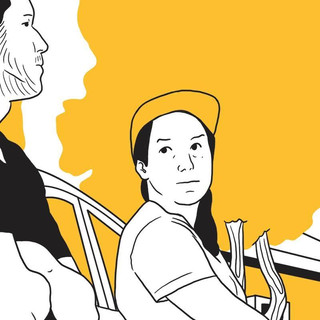
- Jun 29, 2025
- 3 min read
Okay, I did it, friends — I’m 90% happy with how it turned out!!!
So here’s the tutorial for anyone who needs it:And for those who’d rather skip writing the scripts themselves — here are the exact scripts I used:
Step 1: Create a Script for Photoshop
How do you create a script?
Open a plain text editor:
On Mac: use TextEdit
On Windows: use Notepad
Paste the following code into the file:
Save the file with any name you like — I called mine export_pure_text.jsx.
⚠️ Important: The file must end with .jsx — that’s the file extension for Photoshop scripts.
Now, in Photoshop, go to the Layers panel, and click the little “T” icon so it shows you all the text layers.Select them, right-click, and choose Convert to Paragraph Text.Make sure the layers are not inside folders.
Running the Script in Photoshop
Go to:File > Scripts > Browse...and choose the script you just saved.
The script will ask you to save a file — save it in the same folder.You’ll get a .txt file that looks something like this:
Great — that’s our output!It refers to the top-left corner of each text layer.(Not that I meant for that to happen, but hey — I’m rolling with it.)
Now let’s make the InDesign script.It’s the same process as before:Open your text editor again and create a new file.This time, paste in the following code:
Great — save this one as step2_indesign_import_text.jsx.
Now open InDesign, create a new document with the same size as the original Photoshop file,and let’s load the script.
In InDesign, go to:Window > Utilities > Scripts
A small panel will open. Inside it, there’s a “User” folder.Right-click on it and choose “Reveal in Finder” (or “Reveal in Explorer” on Windows).This will take you to the folder where you can drop your InDesign script.
Once you do that, the script will appear in the panel inside InDesign.Just click it — and the text will pop in, positioned according to the top-left corner of each text block.
At this point, I press Ctrl+A (or Cmd+A) to select all the text frames and give them the styles they need — font, size, etc.You can set that up inside the script, but I found it easier to just do it manually.
I also go to:Object > Fitting > Fit Frame to Contentand thenObject > Text Frame Options > Auto-Size > Width OnlyThis shrinks the text boxes to fit the content.
(I tried doing this part through the script, but it caused all kinds of chaos.)
Once everything fits nicely, I also apply Right-to-Left direction,which — surprise — also caused a bit of drama when I tried to automate it with ChatGPT.
Take these scripts and customize them with ChatGPT to make them fit your own workflow perfectly.
Good luck 💫

What I could have done differently (or how this saga might continue):
If I were to take this further, I think I would’ve made the Photoshop script export the top-right corner of the text instead of the top-left.That just makes more sense when you’re working in Hebrew, where everything flows right to left.
I’d also go full custom:Include the font, font size, right-to-left direction, frame alignment, and centered text,so that everything lands perfectly in place without needing any manual adjustments.
But hey — that’s my inner perfectionist talking.I’ve already spent way too many hours on this, and I’m choosing to let it go now.
And now I’m handing it off to you. Take it further if you want!







Amazing, thank you so much for this!